A Multimedia Designer and absolute Photoshop pro. I can help you create logos that build brand value, websites (UX and UIs) that attract eyeballs and get them hooked, flyers, brochures and other direct marketing material that bring in sales, stunning app interfaces, compelling advertisements, and much more. Contact at: amitc@dzinemojo.com, arena.amit1987@gmail.com or +91-9953-815-415
Friday, January 13, 2012
Sunday, January 8, 2012
Saturday, January 7, 2012
Friday, January 6, 2012
Photography @ Humayun Tomb, New Delhi, India
Photography Tip for White Balance in DSLR
Wednesday, January 4, 2012
Photography Tip About Flash
Night Photography Tip
Using Color Balance in Photoshop
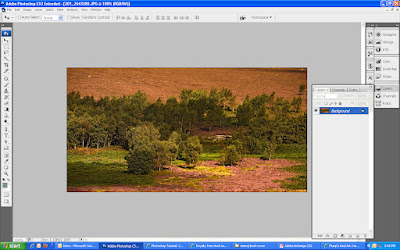 01. Take a picture and open it in Photoshop. Please respect copyright laws.
01. Take a picture and open it in Photoshop. Please respect copyright laws.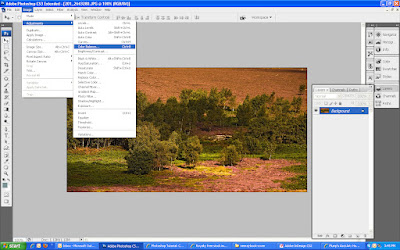 02. Go to Image > Adjustments > Color Balance.
02. Go to Image > Adjustments > Color Balance.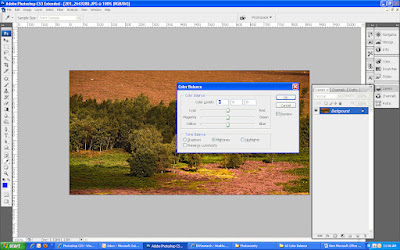 03. On doing so, a Color Balance window will open. In this window, You can adjust the three colors Cyan, Magenta and Yellow using their corresponding sliders as seen in the screenshot. Or you can also adjust these colors by typing in their levels using from the keyboard. The value of each color level can range from ‑100 to +100.
03. On doing so, a Color Balance window will open. In this window, You can adjust the three colors Cyan, Magenta and Yellow using their corresponding sliders as seen in the screenshot. Or you can also adjust these colors by typing in their levels using from the keyboard. The value of each color level can range from ‑100 to +100.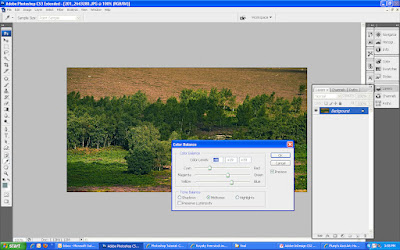 04. With practice, you can train your eye to guage which clor is over- or underused in the picture and can then compensate for or reduce that color in the picture as explained in Step 3. In this tutorial, color red has been overused in the picture and we’ve used the slider control to undo this error.
04. With practice, you can train your eye to guage which clor is over- or underused in the picture and can then compensate for or reduce that color in the picture as explained in Step 3. In this tutorial, color red has been overused in the picture and we’ve used the slider control to undo this error.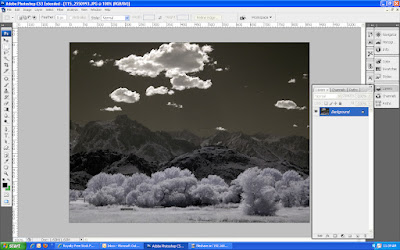 05. Now, take another black and white picture and open it in Photoshop. Please respect copyright laws.
05. Now, take another black and white picture and open it in Photoshop. Please respect copyright laws.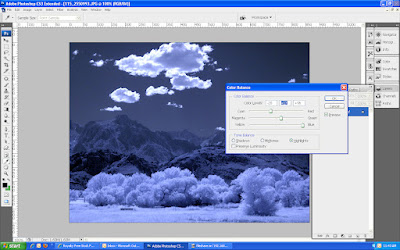 06. Open the Color Balance window again as explained in Step 2, select the Highlights radio button this time before adjusting the color
06. Open the Color Balance window again as explained in Step 2, select the Highlights radio button this time before adjusting the color settings. Now, you will find only the highlighted parts in the photo getting colored.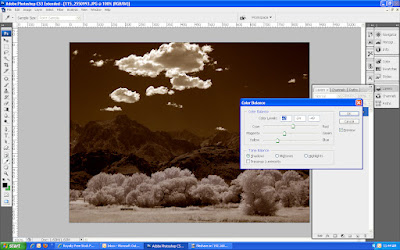 07. Select the Shadows radio Button and adjust the
07. Select the Shadows radio Button and adjust the color settings. You will see only the darker parts in the picture getting colored.
3D Text Effect in Photoshop
 If anybody wants to see your name in this effect or Learn Photoshop feel free to contact @ amitc@dzinemojo.com
If anybody wants to see your name in this effect or Learn Photoshop feel free to contact @ amitc@dzinemojo.comStone Text Effect in Photoshop

If anybody wants to see your name in this effect or Learn Photoshop feel free to contact @ amitc@dzinemojo.com
Tuesday, January 3, 2012
Photoshop Tutorial: Young to Old

Learn how to make any person look years older by learning this image effect. Add wrinkles to faces, add crow′s feet to eyes. Even add smile wrinkles. Sounds like a tough tutorial? Is definitely not.
Main component(s) used: Clone Stamp Tool, Liquify Filter, Layer Masking, Hue/Saturation, Color Balance, Blending Modes.
If anybody wants to read this full tutorial in PDF or learn Photoshop feel free to contact @ amitc@dzinemojo.com
Photography Tip
What is Shutter Speed?
– shutter speed is ‘the amount of time that the shutter is open’.
In film photography it was the length of time that the film was exposed to the scene you’re photographing and similarly in digital photography shutter speed is the length of time that your image sensor ‘sees’ the scene you’re attempting to capture.
Monday, January 2, 2012
Basic Photography Tip
Aperture is "the size of the opening in the lens when a picture is taken."
Photography Tips1: What is ISO?
In Digital Photography ISO measures the sensitivity of the image sensor. The same principles apply as in film photography – the lower the number the less sensitive your camera is to light and the finer the grain. Higher ISO settings are generally used in darker situations to get faster shutter speeds (for example an indoor sports event when you want to freeze the action in lower light) – however the cost is noisier shots. I’ll illustrate this below with two elargements of shots that I just took – the one on the left is taken at 100 ISO and the one of the right at 3200 ISO (click to enlarge to see the full effect).
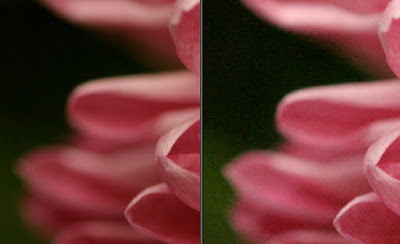 (you can see larger sized images of both shots here for the 100 ISO and here for the 3200 ISO)
(you can see larger sized images of both shots here for the 100 ISO and here for the 3200 ISO)
Photoshop Tutorial: Old To Young

In this tutorial you′ll learn an image effect that makes any person look years younger by to undoing wrinkles on faces, ugly crow′s feet, and even smile lines. Is not at all as tough as it sounds or looks.
Main component(s) used: Clone Stamp Tool.
If anybody wants to read this full tutorial in PDF or learn Photoshop feel free to contact @ amitc@dzinemojo.com
Happy New Year 2012 Greeting!!!
 We will open the book. Its pages are blank. We are going to put words on them ourselves. The book is called "Opportunity" and its first chapter is New Year's Day.
We will open the book. Its pages are blank. We are going to put words on them ourselves. The book is called "Opportunity" and its first chapter is New Year's Day.



















